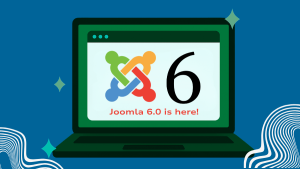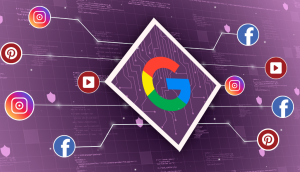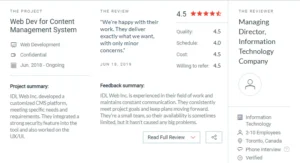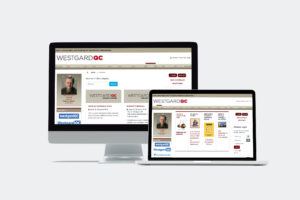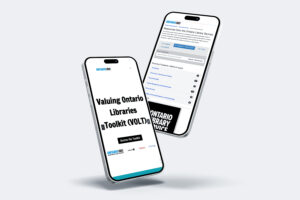Joomla 6: What’s New, Who Should Upgrade, and What To Do Next
November 25, 2025
Read More